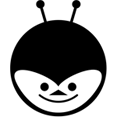In the previous post ‘UFT vs Selenium’ we have seen the quick facts, pros and cons of QTP and selenium. In this post we will learn the basic steps and installation of ‘UFT/ QTP’.
The latest version of HP QTP is called as ‘UFT’ Unified functional Testing. Which is actually a combination of HP QTP (for testing GUI) and HP Service Test (for testing API).
UFT Automation
Automation with UFT is straightforward. It is a complete end-to-end software test automation solution that includes a built-in Object Repository (to capture and organize test objects), and a built-in data table interface (for test data management).
STEPS Required:
- Launch QTP.
- Open a new Test.
- Record user actions / Design script with vbscript
- Parameterize and data-drive (Enhancing the test). If required.
- Run the script.
- Upon completion, the results are displayed showing pass and failure of each command.
- Screenshots are captured in the event of a failure.
But, But , before doing all these, we need to know how to install UFT and launch the application. Follow the below steps to complete installation
Installation :
A . Navigate to the HP UFT Download Link (HP website) and complete the 3 step process to download the setup.
B . Before You Install note down the below points.
- If you are upgrading from an earlier version of UFT or the UFT Add-in for ALM, or from Service Test 11.50, the installation program can automatically uninstall the earlier version.(ignore if fresh installation)
- If you are upgrading from QuickTest or the QuickTest Add-in for ALM/QC, or from a Service Test version earlier than 11.50 (before 11.50), you must first manually uninstall the older program.
- Make sure that you have administrator privileges on the drive to which you want to install UFT.
- Make sure that you have Internet Explorer 8.0 or later installed on your machine.
1. Once you download UFT , The first step would be to extract the .zip file and Open setup.exe (in the below image) to start the installation process.
2. You would be navigated to the screen as shown below. Click on ‘Unified Functional Testing Setup’ link .
3. Click on ‘Yes’ to allow the program to make the required changes.
4. UFT requires certain programs to be installed before the setup is installed. Click on ‘OK’ and it will take care of the rest. This may be optional for certain users.
5. UFT continues to install the prerequisites.
6. Restart may be required before proceeding to the rest of the installation.
7. After restart, few other programs get installed before finally starting the UFT installation.
8. There you go , Setup Wizard .
9. Accept the license agreement by checking in the boxes and click ‘next’.
10. Select the required add-ins like java, .Net etc and then click Next.
11. Select the check boxes as shown below and click install.
12. It takes a while to complete the installation.
13. Click Finish to Complete the setup and Exit .
14. Launch UFT and select the license. Click ‘Continue’ for continuing with trial and if you have a license the click ‘install license’.
On clicking ‘Install license’ , the below dialogue box appears. Seat license is for specific computer. whereas, concurrent license is for multiple computers( usually purchased by companies). select your choice and click next.
15. Select the required add ins as show in the below image and click ok.
16. Thats it , The UFT is ready !
In the next post we will see with the first tests of UFT for desktop and webapplication.
[su_divider size=”2″]Project Plan = life cycle model + Project parameters[/su_divider]