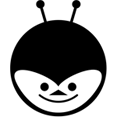Selenium Unlike UFT QTP does not come as a Setup file to download and install. We need to download the respective files and configure selenium. In this Post, we will know how to install selenium webdriver.
WebDriver – An Assembled System
Selenium downloading mean downloading jar files. As it is an open source, People working on selenium have written 1000 to 10000 lines of code and combined them as Jar files. There is no direct “.exe ” file where you download, install and start using Selenium. It is indeed, like an Assembled system.
You need to combine the following components to start using webdriver :
- Java
- Eclipse IDE
- Selenium JARs
Download and Install Java:
Download java from this link https://java.com/en/download/ and Install java.
How to verify whether Java is installed in your system ?
Go to ‘RUN’ and type ‘cmd’ for command prompt and enter this command ‘java -version’. If java is installed you will see the version. If not, the command is not recognized. Make sure you have the latest version available.
Download Eclipse:
Download Eclipse from this link https://eclipse.org/downloads/
Eclipse IDE for Java EE Developers – 32 bit or 64bit
How to check whether your system is 32 bit or 64 bit ?
Right Click on ‘My Computer’ and click on ‘Properties’ and under system type – if its is X64 then it is 64 bit processor or X86 for 32 bit.
After downloading Eclipse, Just extract the .ZIP file, open the folder, and click on ‘Eclipse Icon’. That’s it. Its ready to begin project(no separate installation is required).
Download Selenium JARs:
Download Selnium JARs from the link http://www.seleniumhq.org/download/
Eclipse is the editor which requires java to function and selenium Jars are required to run Selenium. Configuring selenium in eclipse.
Configuring selenium in Eclipse:
Create new Project:
Go to File/New/Java Project >> Enter Unique Name >> Click Finish
Import selenium jar files into Eclipse:
Right Click on ‘Project'(you created)/Properties/Java Build Path >> Libraries Tab >> Add External JARs
Refer Video Below for your Rerence.
Create a Class:
Right Click on ‘Project’/ New / Class >> Enter Class Name >> Check Box – ‘Public Static Void Main’.
Selenium Webdriver- Installation Video
The below is the video for your reference.
What’s Next:
Download the required files and configure selenium. In the next post we will look the basics that are required for working with webdriver.